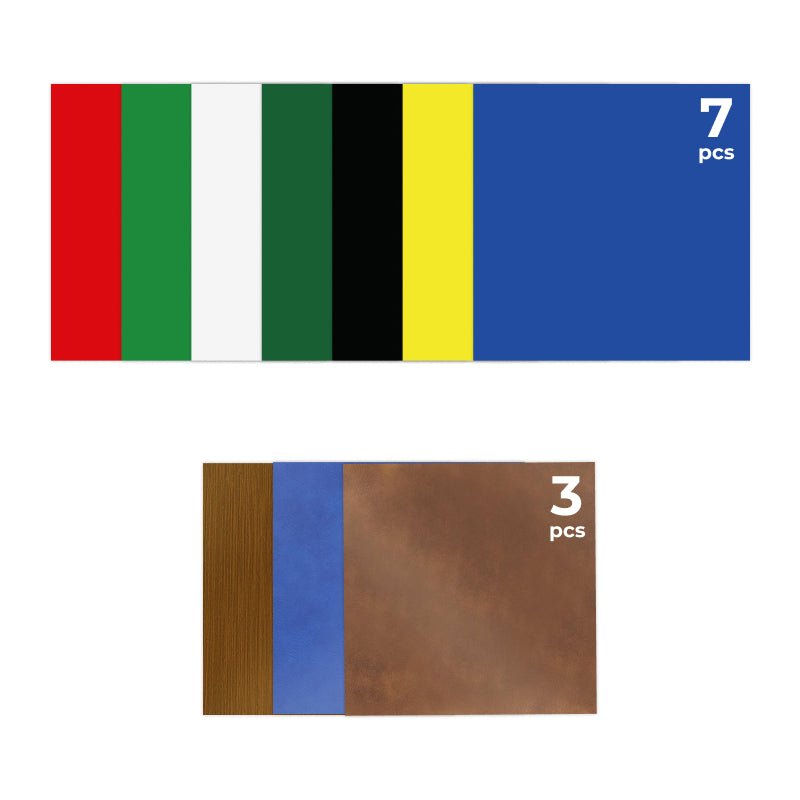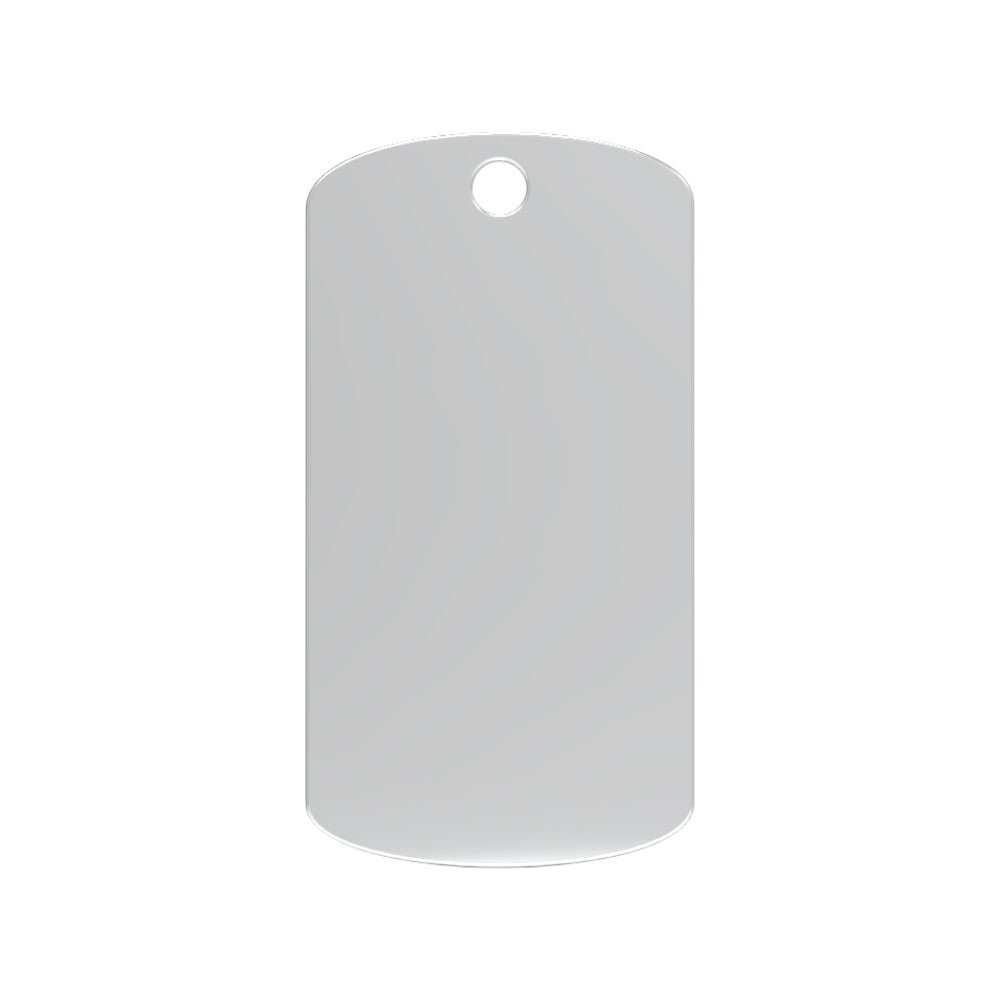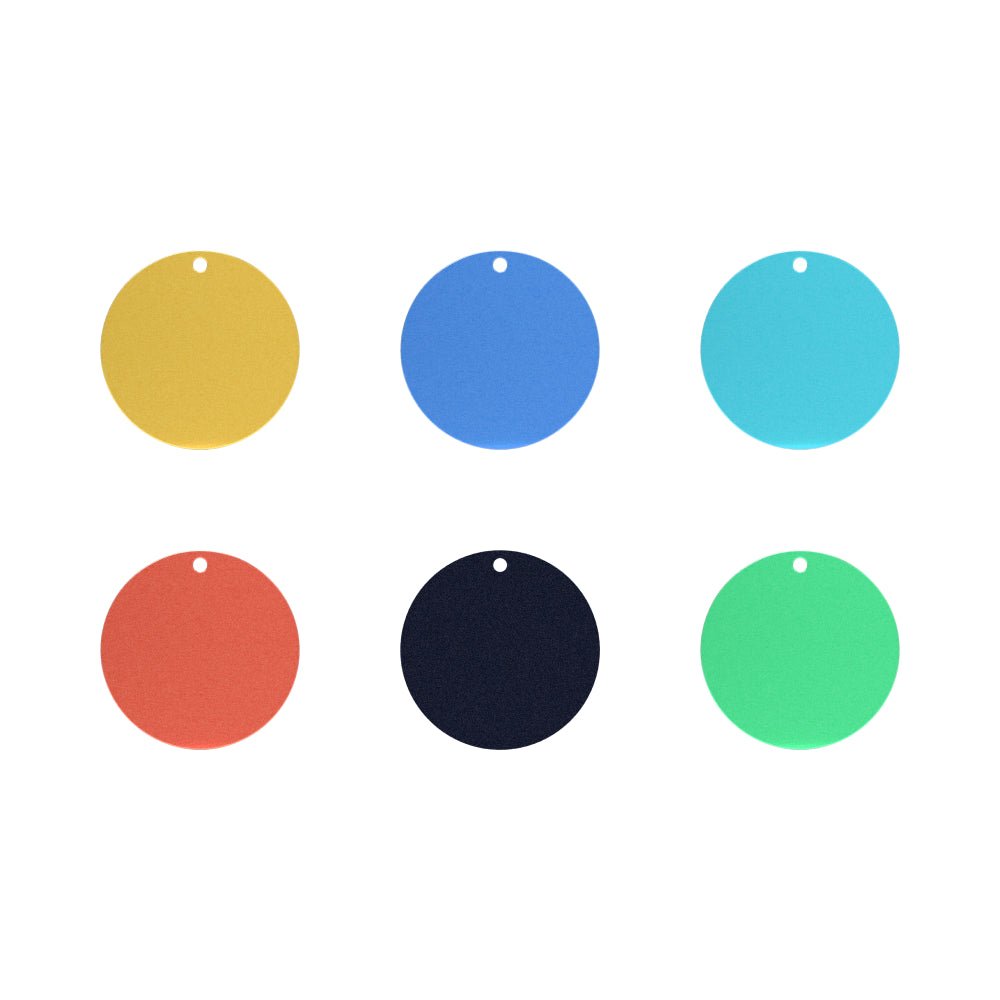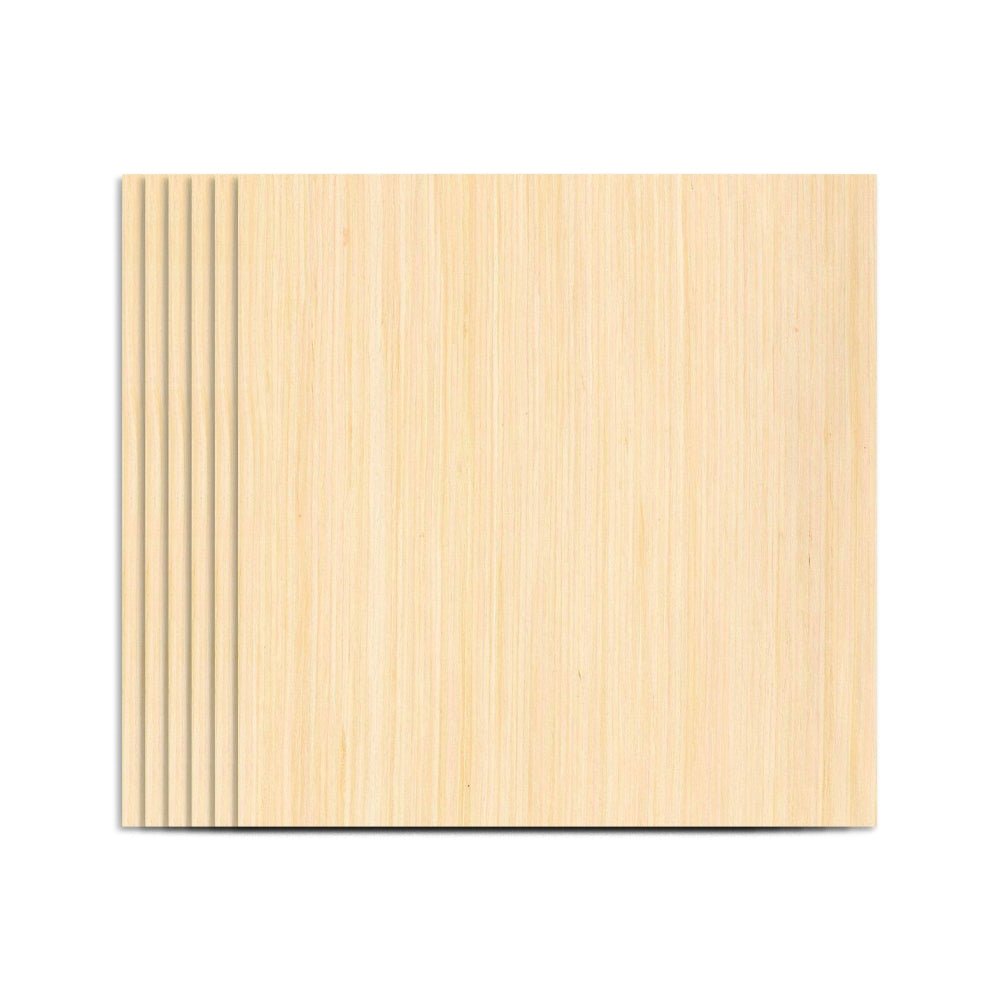Firmware version update
To achieve the best cutting and engraving level for the L2 laser cutting machine, please ensure that the machine firmware is the latest version. If the current firmware version is not the latest, please read the following graphic instructions and complete the firmware upgrade to the newest version.
Note: A firmware version number that is too low may impact the effects of cutting and engraving. Please update it in time!
TOOCAA Studio's official website
TOOCAA Studio official website: https://toocaastudio.com/
Important things to know before updating
-
Ensure the TOOCAA L2 laser cutting machine is connected to the computer via a USB cable and the serial port is selected correctly.
-
Ensure the power and WI-FI connection between the TOOCAA L2 laser cutting machine and the computer is stable during the firmware update process.
-
Do not use or move the TOOCAA L2 laser cutting machine and computer during the firmware version update.
Firmware upgrade graphic tutorial
Connect the TOOCAA L2 laser cutting machine to the computer with a USB cable. After starting the TOOCAA L2 laser cutting machine, use any browser to open TOOCAA Studio and click [Please connect the device].

Select the TOOCAA L2 Serial Port* that appears in the pop-up window and click [Connect].

Window for Connecting to the Serial Port
TOOCAA L2 serial port verification method*: Unplug the USB cable and reconnect it. The new serial port that appears in the pop-up window is the TOOCAA L2 serial port.
Note: Please make sure that the serial port is the TOOCAA L2 serial port. If it is connected to other device serial ports, the firmware cannot be upgraded.
After confirming in the upper right corner that the connected device model is TOOCAA L2, click [Firmware Information].

Connection Success Page
After reading the version update content, click [Update Firmware]

Firmware Information Pop-Up Window

Firmware Upgrading
Q&A: After clicking [Update Firmware], TOOCAA Studio starts to establish a firmware update connection with TOOCAA L2. No operation is required on this interface.
The window shows that the update is successful. After restarting TOOCAA L2 and TOOCAA Studio, you can use them normally.

Firmware upgrade completed
How to handle firmware upgrade failure
-
If the TOOCAA Studio firmware information pop-up window shows that the update failed, please restart the TOOCAA L2 laser cutting machine and TOOCAA Studio, check whether the serial port matches, and try to update again.
-
If you still cannot successfully update the firmware after multiple retries, please contact TOOCAA after-sales technicians in time (TOOCAA after-sales technicians contact information: support@elecfreaks.com), and we will solve it for you as soon as possible.