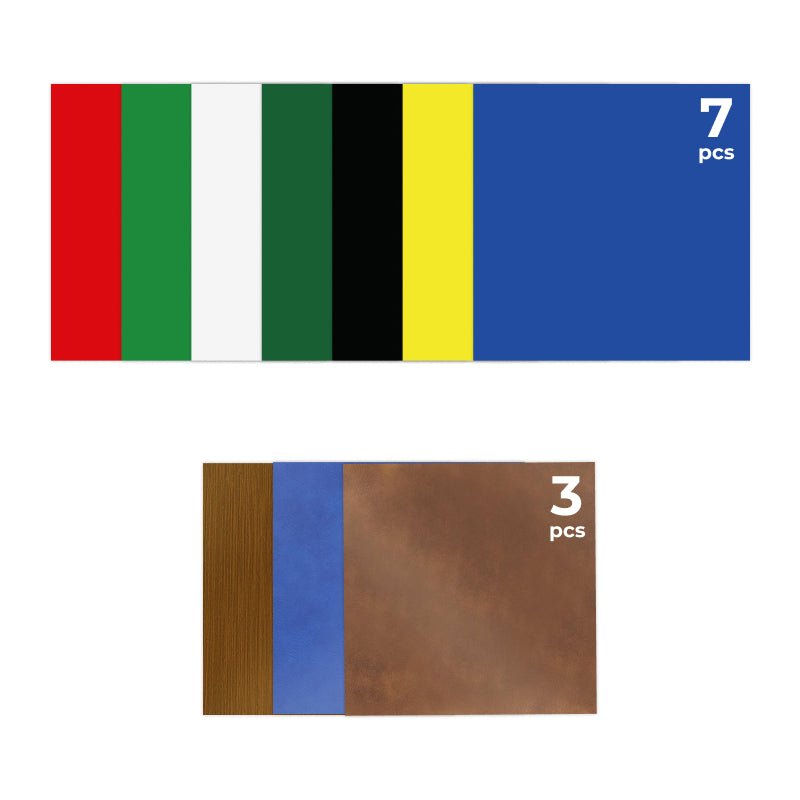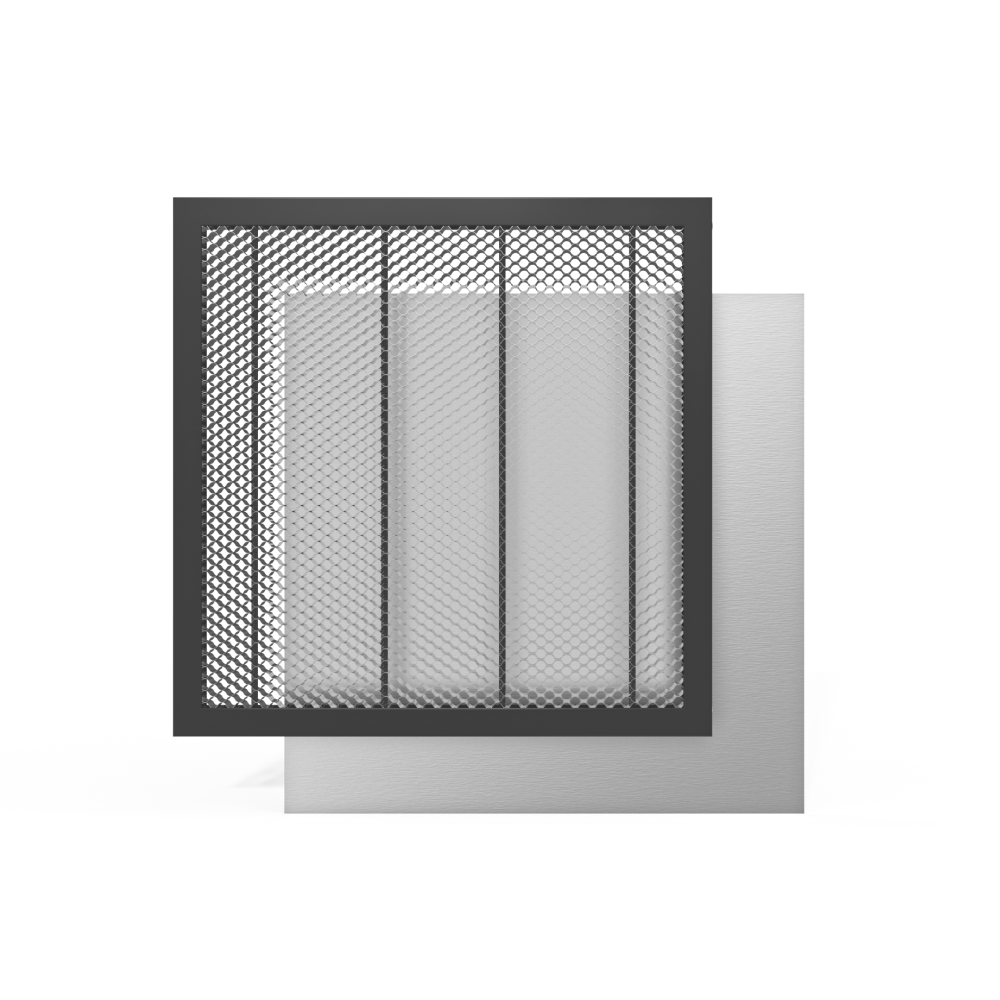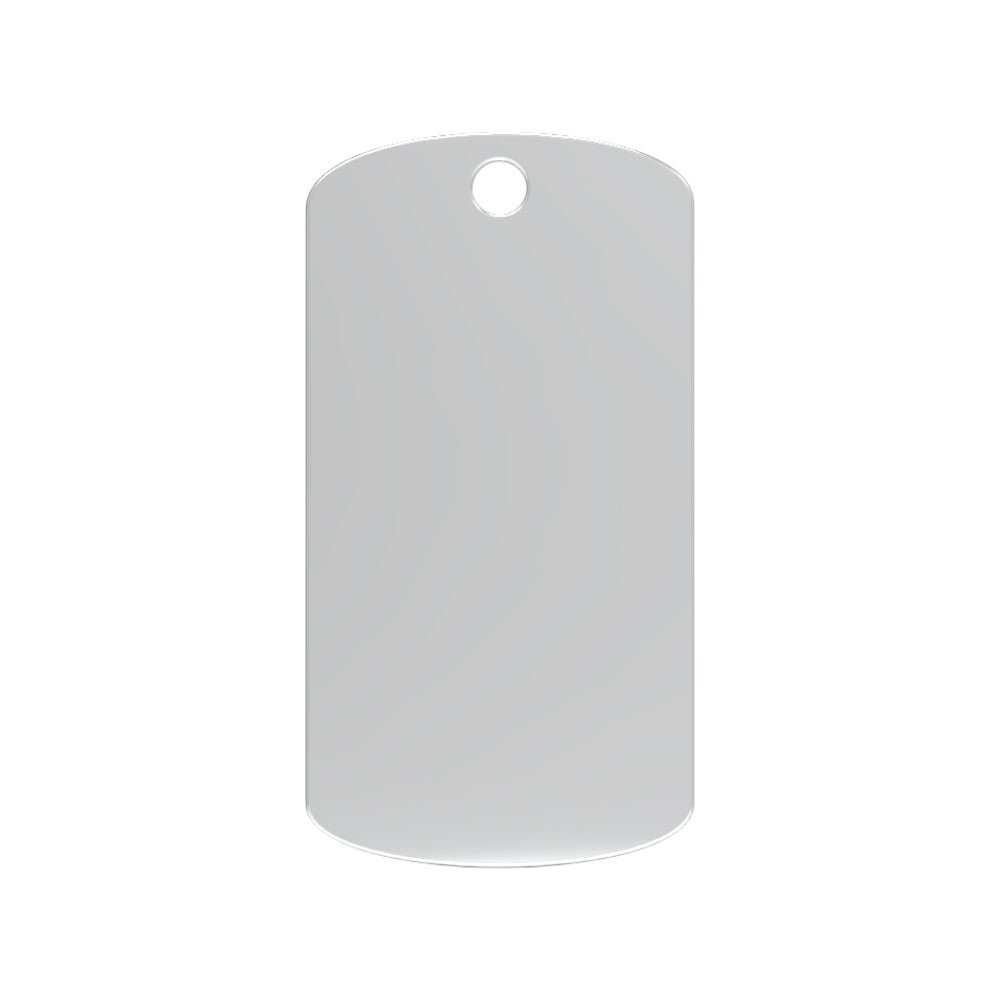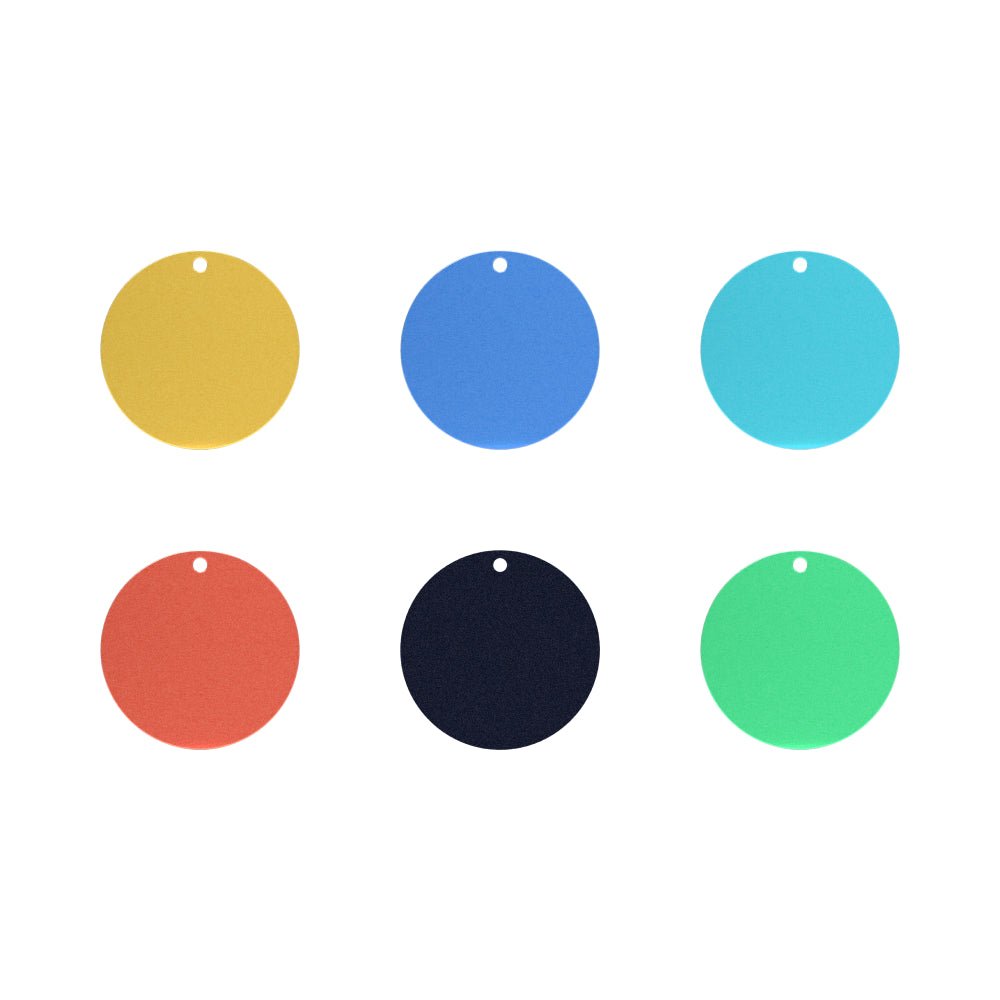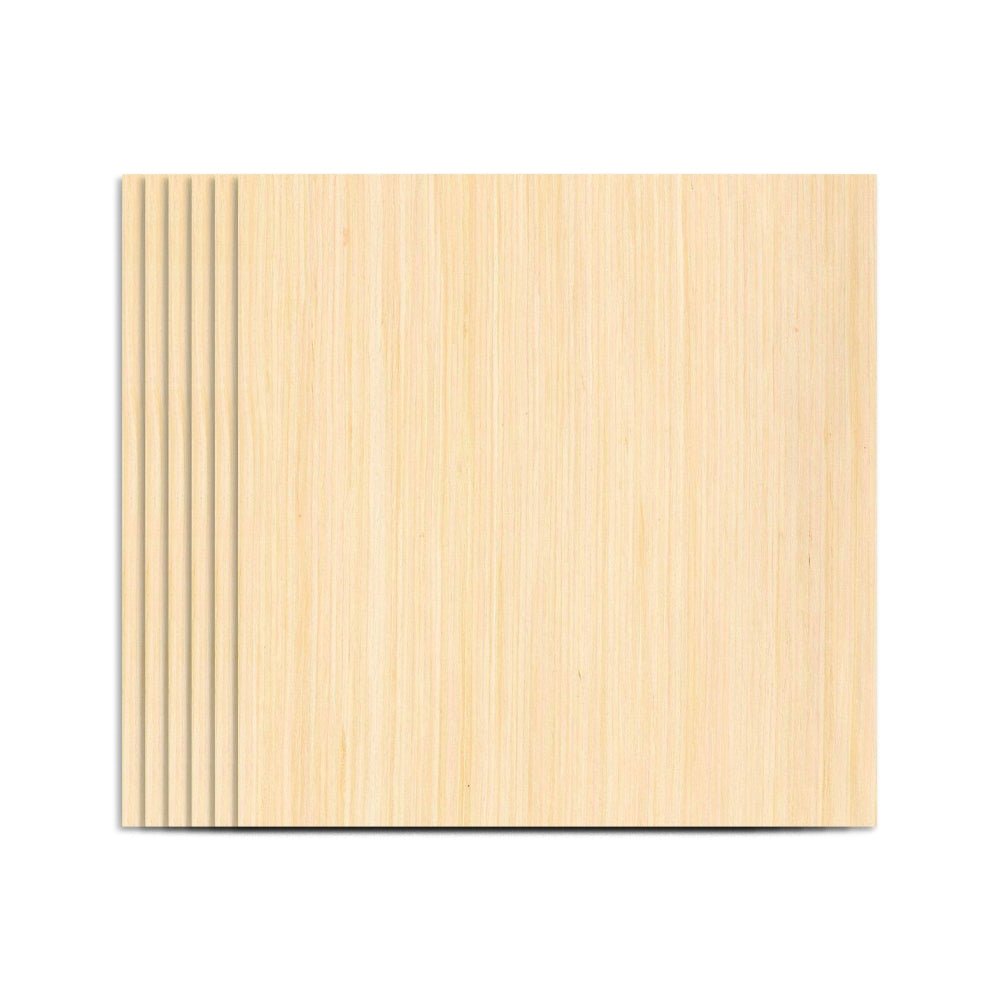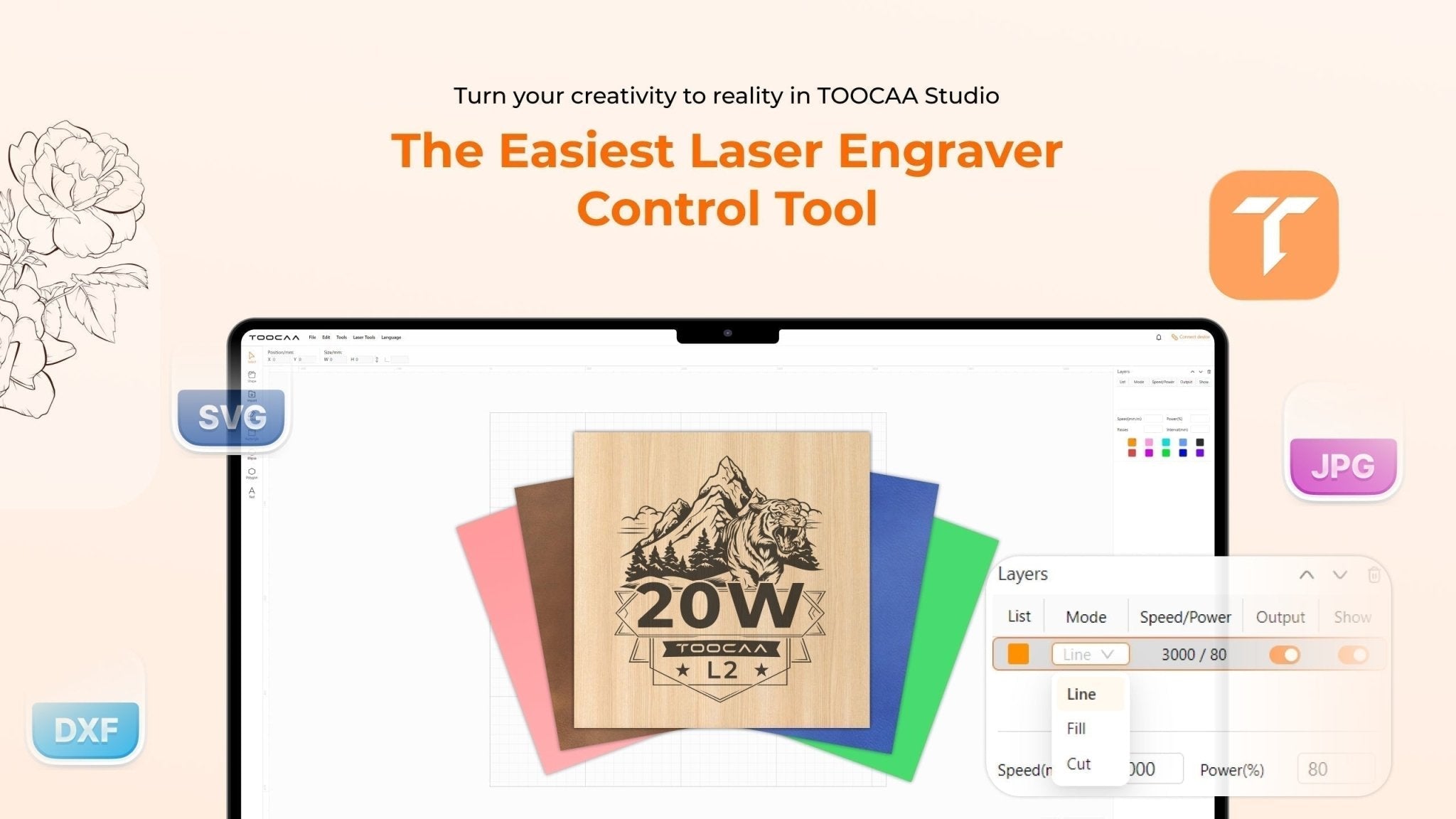In the world of laser engraving, having reliable and easy-to-use software is essential for enhancing efficiency and achieving high-quality results. That’s why Toocaa has developed Toocaa Studio, a powerful software designed specifically for Toocaa laser engravers, offering users a seamless and intuitive experience.
What makes Toocaa Studio even better? Unlike other paid software, Toocaa Studio provides the same powerful features as Lightburn but for free—allowing you to enjoy professional-level engraving without any extra cost!
Let’s take a closer look at why Toocaa Studio is the best choice for your engraving needs.
What is Toocaa Studio?
Toocaa Studio is Toocaa’s proprietary laser engraving software, developed to work perfectly with Toocaa devices. It offers a user-friendly interface, powerful engraving controls, and full compatibility with multiple file formats—all while being completely free. Whether you're a beginner or an experienced engraver, Toocaa Studio makes the entire process simple, smooth, and efficient.
💡Toocaa Studio link: https://toocaastudio.com/

Why Choose Toocaa Studio?
1. Perfect compatibility with Toocaa devices
As software developed specifically for Toocaa laser engraving machines, Toocaa Studio is perfectly compatible with all Toocaa devices. Whether it is our latest model laser engraving machine or classic equipment, Toocaa Studio can seamlessly connect and achieve precise control to ensure that your engraving work is smooth and unimpeded.
2. Same Features as LightBurn—But Free
Many laser engraving enthusiasts rely on LightBurn, a well-known software that requires a paid license. Toocaa Studio offers the same powerful features, including design import, precise control, and parameter adjustments—completely free of charge. With Toocaa Studio, you don’t need to spend extra money on software to get professional engraving results.

3. User-Friendly and Easy to Use
Toocaa Studio is designed with simplicity in mind, featuring an intuitive interface that makes engraving accessible for everyone.
- Beginner-Friendly: Even if you’re new to laser engraving, Toocaa Studio’s easy-to-navigate tools will help you get started quickly.
- Simple Workflow: From importing designs to adjusting settings and starting the engraving, the entire process is streamlined for maximum efficiency.
- Quick Learning Curve: No steep learning curve, connect your Toocaa engraver, and start creating!

4. Supports Multiple File Formats
Toocaa Studio is compatible with a wide range of file formats, including:
✅ DXF, SVG, JPG, PNG.
You can create your designs using various software (such as Adobe Illustrator, CorelDRAW, or AutoCAD) and easily import them into Toocaa Studio for engraving.
And Toocaa Studio has its own TCS format. You can save the project and reopen it. The reopened TCS format file contains the previously recorded parameters.
5. Real-Time Preview & Error Prevention
With TOOCAA Smart Camera, you can preview your design in real time before you start engraving. This helps prevent mistakes, saving time and materials. Simply adjust the engraving path, layout or size as needed and click "Start".

How to Get Started with Toocaa Studio?
1. Connect the device: Connect your Toocaa laser engraving machine to the computer with Chrome to ensure the normal connection between the device and the software.
2. Focus the laser module: The focal length of the appropriate consumables can ensure the best engraving and cutting results.
3. Import design files: Import SVG, DXF and other files from your design tool.
4. Adjust engraving parameters: Select the appropriate engraving power, speed and other parameters according to the material.
5. Walk the frame: The purpose of walking the frame is to confirm whether the working area coincides with the location of the consumables.
6. Start engraving: After the settings are completed, click the "Start" button to start the engraving work.
Here is a Valentine's Day production case, for reference only: Valentine's Day Rose | TOOCAA Support Center
Final
Whether you want to improve the accuracy of your personal creations or increase your production efficiency, Toocaa Studio will become your indispensable assistant. It is not only completely free, but also provides you with the same powerful functions as paid software on the market, and specially optimizes the user experience of Toocaa devices.
Open Toocaa Studio now and start your carving creation journey!