How to view firmware version
1. Power on the machine and plug in the USB cable.

2. Open lightburn, click the “Chose” button and select the correct port.

3. When the serial port is recognized, the current version can be viewed from the Console.

Firmware Update Methods
1. Turn off lightburn when the firmware version is not the latest version.
Click on the download link to get the TOOCAA L2 firmware update utility:
TOOCAA-firmware-upgrade-tool.zip
Click on the download link to get the TOOCAA L2 version V1.6 firmware
2. After unzipping TOOCAA-firmware-upgrade-tool.zip, open the TOOCAA-firmware-upgrade-tool folder and double-click to open it: TOOCAA-firmware-upgrade-tool.exe。

3. Choose the corresponding COM port.

4. Choose TOOCAA_L2_CONTROL_V1.0.6.bin.

5. Click Start Upgrade, a progress box will pop up, when the progress box reaches 100% and disappears automatically the machine will reboot, which means the upgrade is successful.





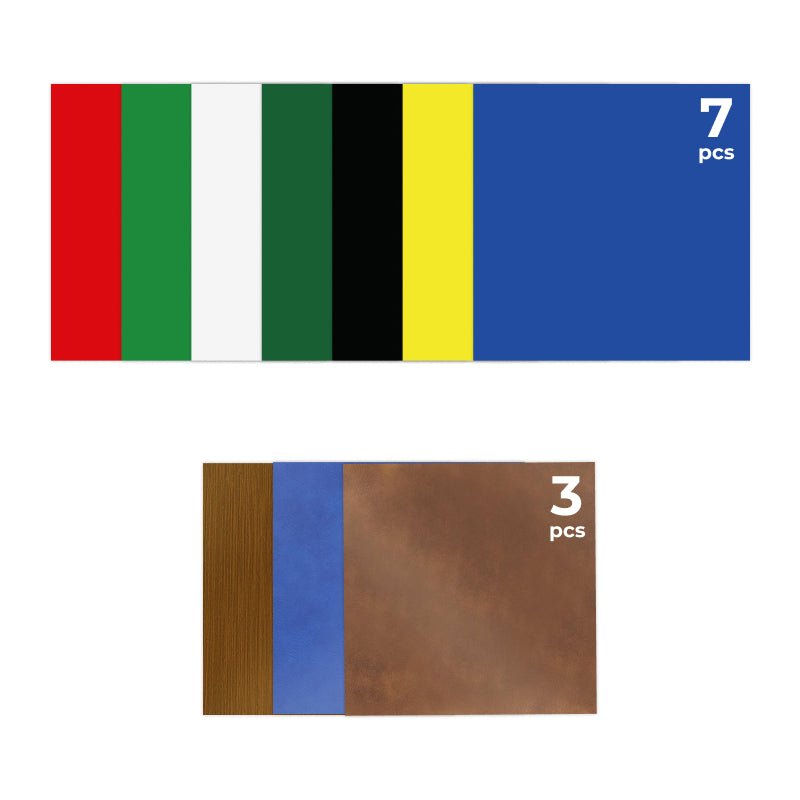




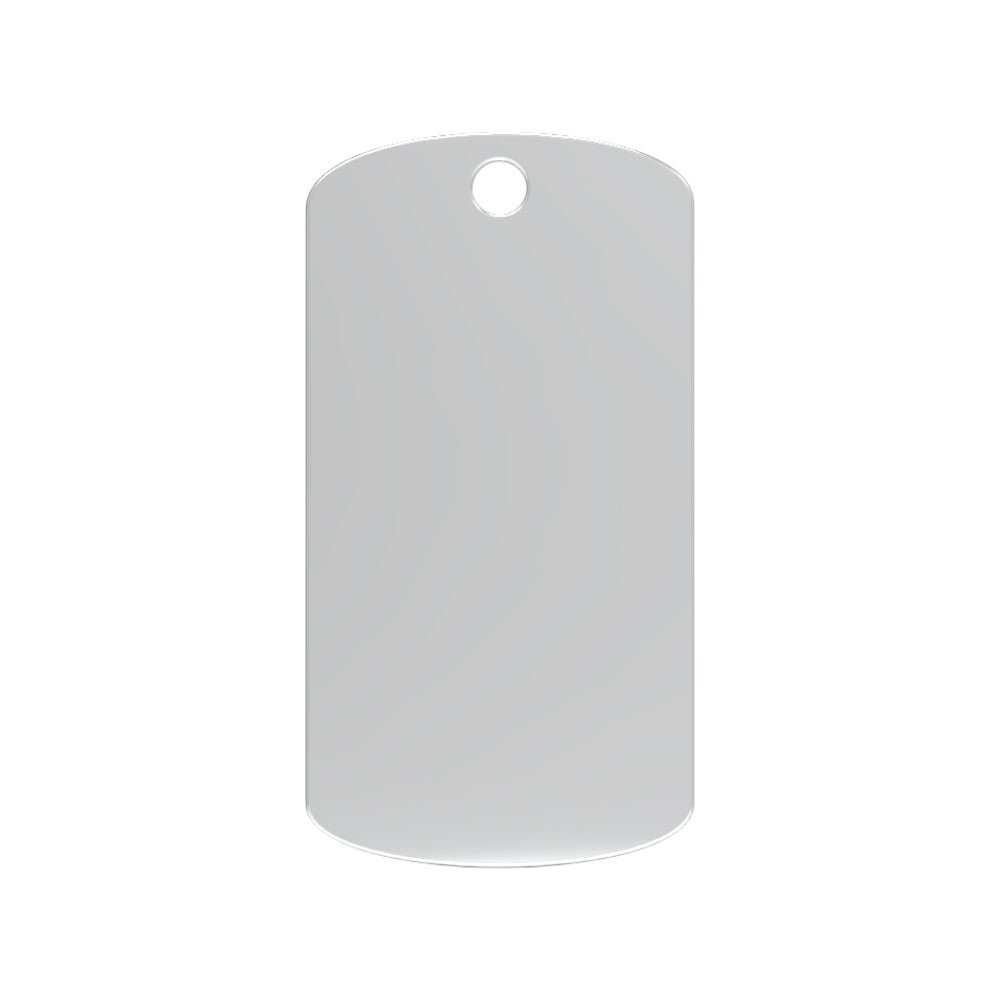
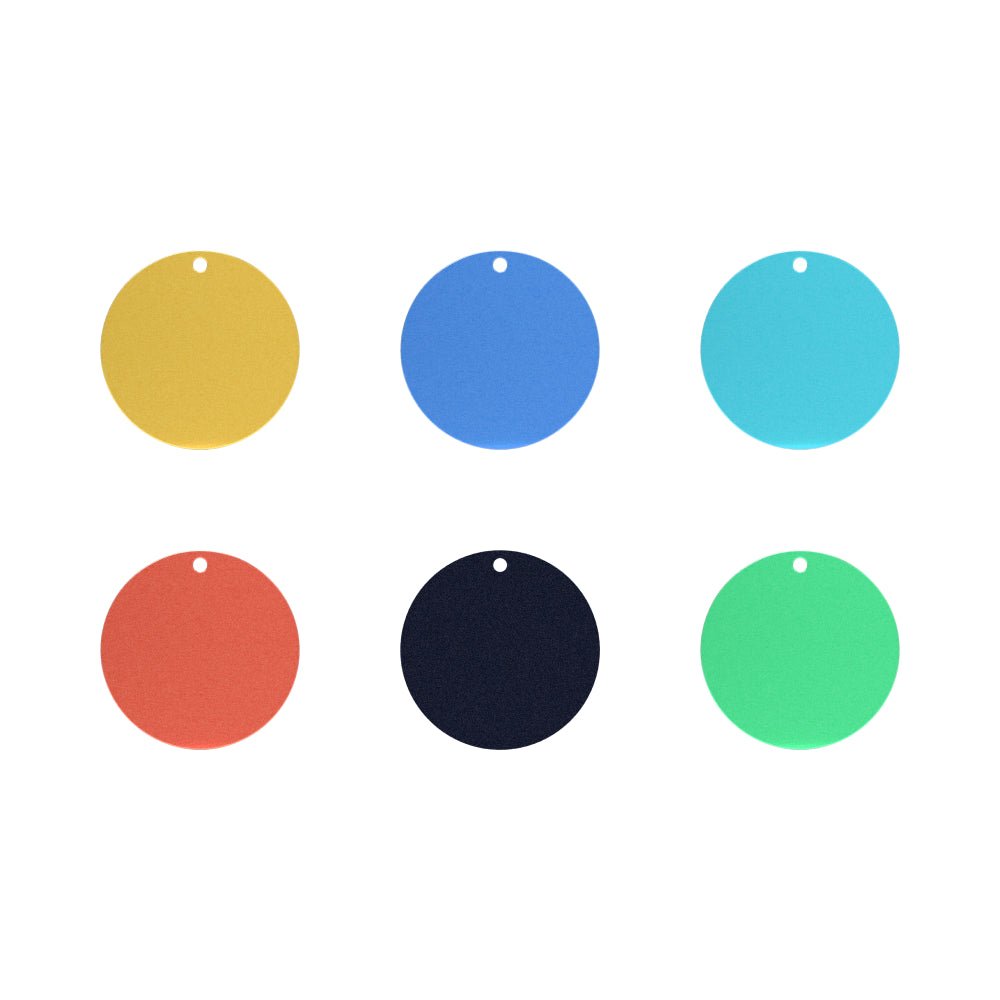
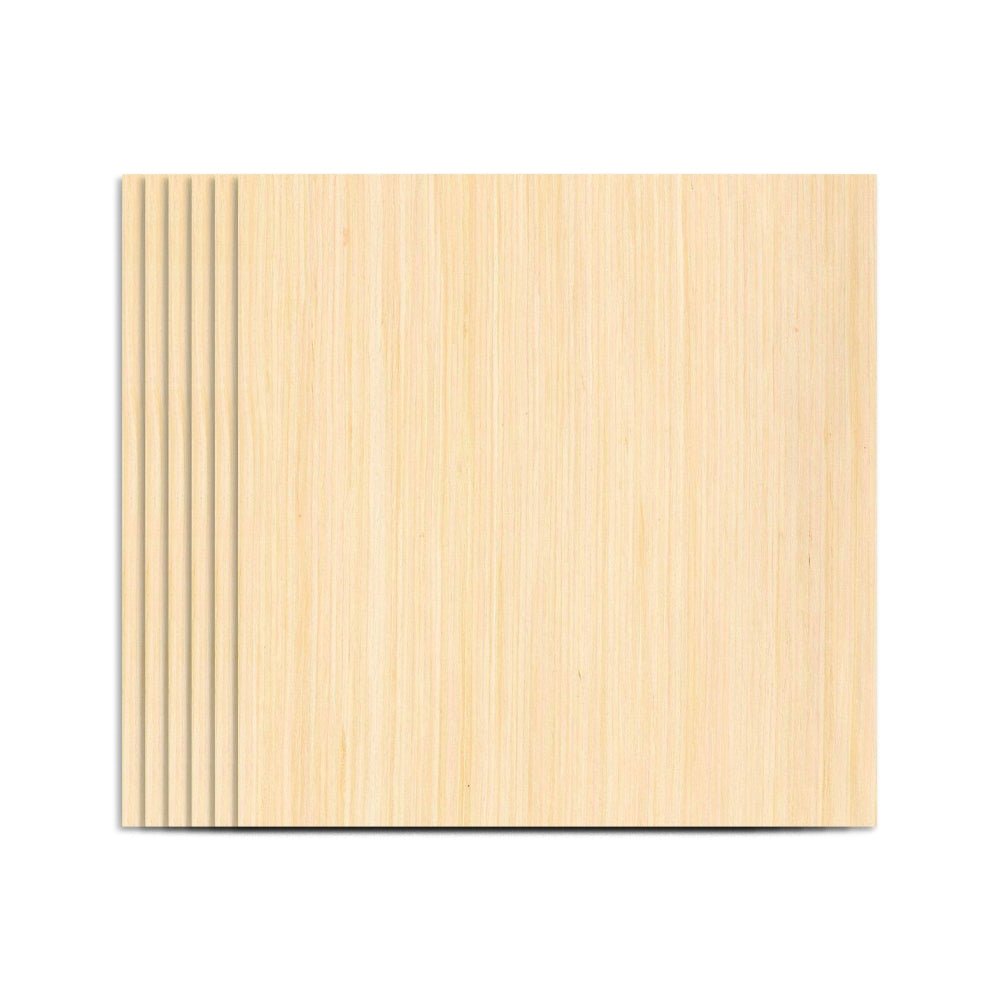







1 comment
Do you have latest firmware for Toocaa. L2 available for download